Combine Payments
You can combine future-dated payments online with Premier eBill.
To combine payments:
- On the eBill homepage under Pay Bill, click Payment Arrangements. The Make a Payment page appears. The fields on this page vary, depending on the status of your account.
- To select a different Billing Account, click Change Billing Account.
- On the Make a Payment page, click Manage pending payment. The page changes to list your future payments.
- Click the checkbox next to Combine into one payment.

Combine Payments option. [View full-size image]
- The page changes to display the Combine Future Payments section. Provide the Payment Amount, Payment Date, and Payment Method.
Note: If you have AutoPay set up, you can modify these recurring payments from the Recurring Payments link under Menu Options.
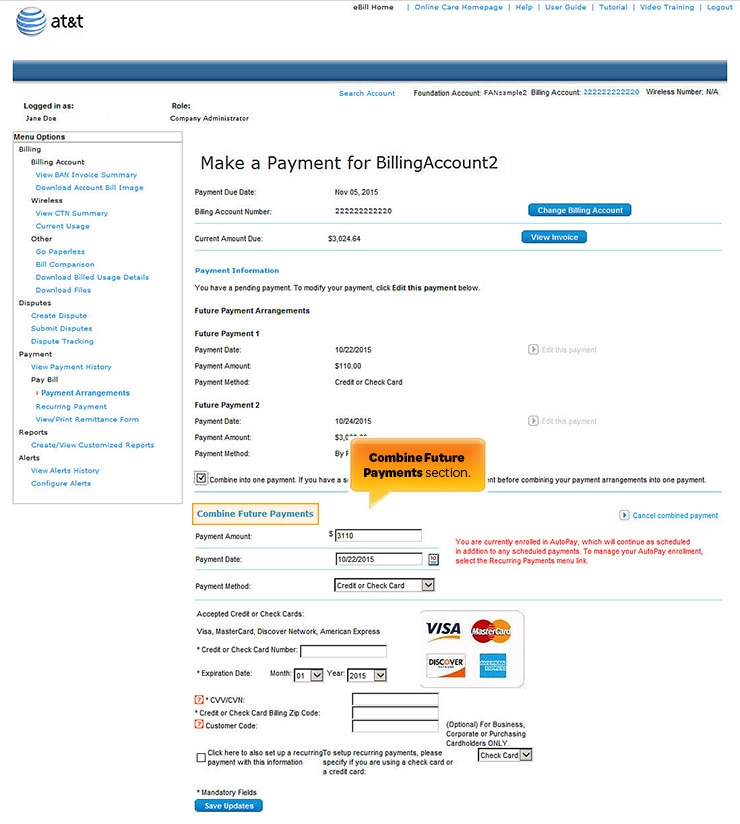
Combine Payments section. [View full-size image]
- Click Save Updates.
Note: If you want to change the date of a future payment, you must select a date before your final payment is due.
- Verify that all payment information you entered is accurate and review the Terms and Conditions. To view the terms and conditions as a separate page, click View Printer Friendly Terms and Conditions. You can use this option to easily save or print the agreed upon terms and conditions for your records.
Note: If any information is incorrect, click Back on the Payment Verification page to return to the previous page.
- If all the information is accurate and you accept the Terms and Conditions, click Submit. The Payment Confirmation page appears.
Your payment has now been recorded and will be processed. Save the payment confirmation number for future reference. When your payment is processed and approved it appears on the Payment History page.
Some browsers save data that you have entered. If you're concerned about other users of your computer obtaining this data, clear the browser cached data (for details, view the documentation for your browser). For security, eBill uses asterisks (*) to mask your data.
